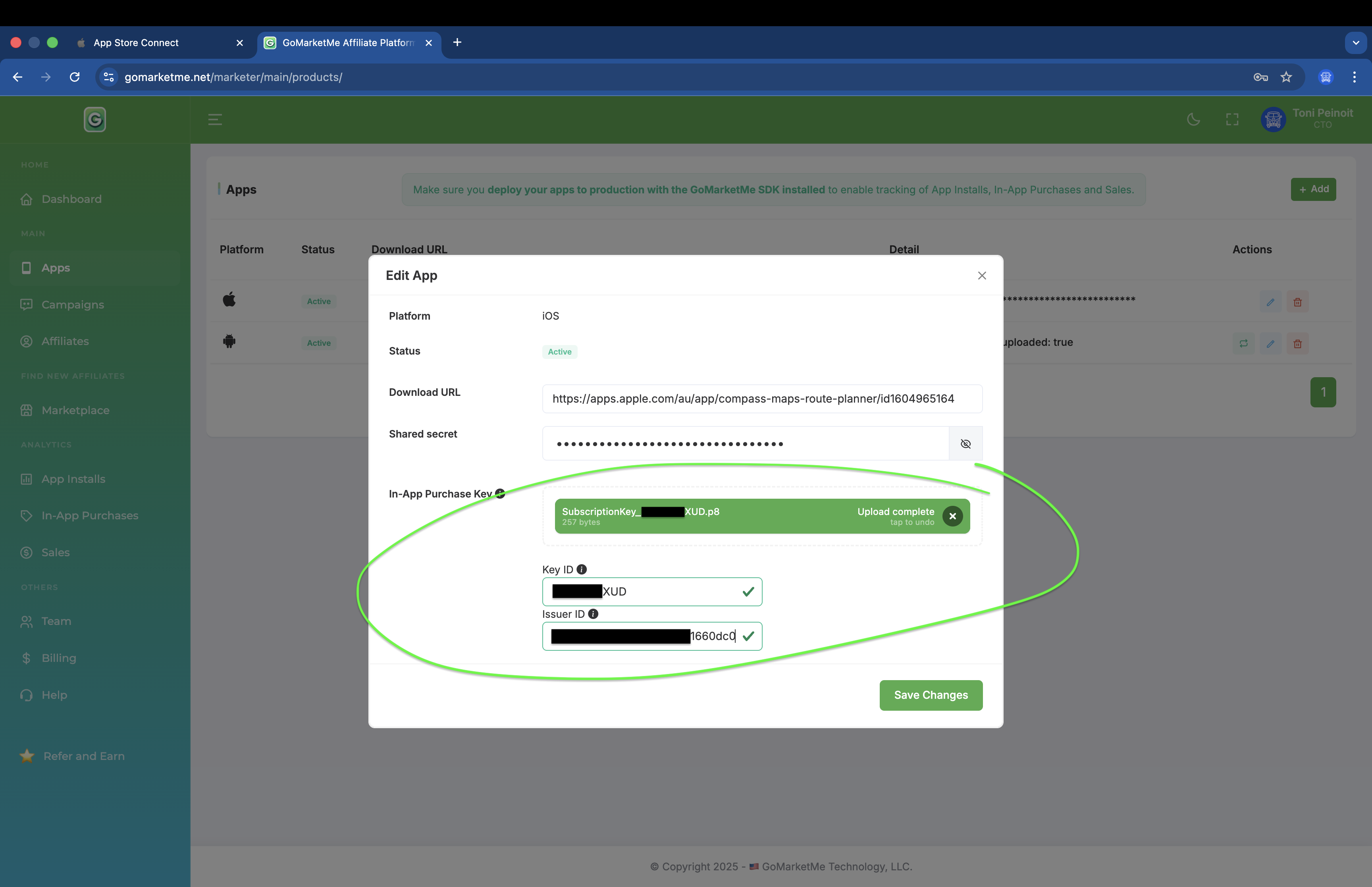Documentation
- How To
- /
- Create an In-App Purchase Key
Overview
To verify the authenticity of your affiliate sales (in-app purchases and subscriptions), GoMarketMe uses Apple’s In-App Purchase Key for secure server-to-server validation. Follow these five steps in App Store Connect to generate your In-App Purchase Key and upload it to GoMarketMe.
In-App Purchase Keys are used for StoreKit 2 receipts (Apple’s latest format). GoMarketMe must verify both StoreKit 1 and StoreKit 2 receipts. For StoreKit 1 receipts and App-Specific Shared Secret setup, visit https://gomarketme.co/documentation-service-credentials-app-store-connect/.
Step 1 – Go to In-App Purchase Keys
Sign in to App Store Connect.
Open Users and Access → Integrations tab.
Select In-App Purchase from the sidebar.
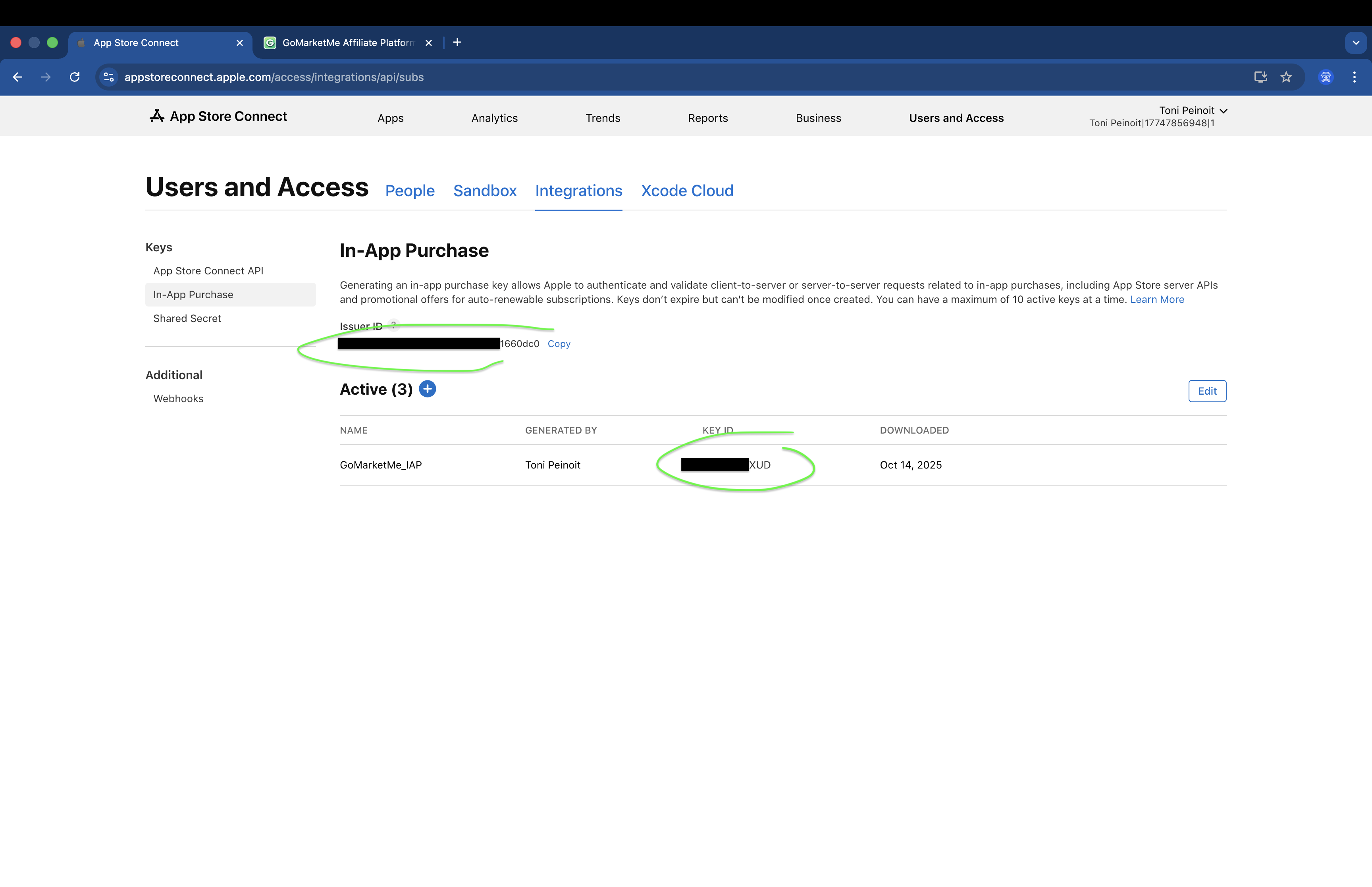
💡 Note: You must be an Account Holder in App Store Connect to create an In-App Purchase Key. Admins or Developers do not have access to this section.
Step 2 – Generate a Key
Click +.
Enter a name (for your reference).
Click Generate to create it.
Step 3 – Download and Store
Click Download API Key (.p8) — this file is only available once.
Save it in a secure location.
Step 4 – Copy Identifiers
Note the Issuer ID and Key ID shown on the same page.
You’ll need these values along with the
.p8file.
Step 5 – Add to GoMarketMe
- Go to GoMarketMe → Apps → Select your iOS App -> Edit.
- Upload your
.p8file, Issuer ID, and Key ID - Save Changes